How To Install and Configure IPTV Smarters Pro With M3U Playlist
Now that we’ve successfully installed the bluestack program and set up our google account we can now download the IPTV Smarters Pro app.
Step 1. Search for the IPTV Smarters Pro app. The developers of this app are WHMCS SMARTERS. Once installed click open.

Here’s link to app in playstore
Step 2. Open the IPTV Smarters app and click on the ‘Add New User’
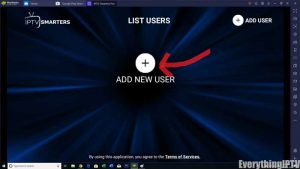
Step 3. There’s two ways to login to the app. You can load from playlist or URL. You can also login with Xtreme codes API.
IPTV M3U Typically looks
like: http://SERVER.URL/get.php?username=XXXXX&password=XXXXXX&type=m3u_plus&output=ts
You can find the username and password by looking at the URL given by Gate.
The Username=”XXXXX”
The Password=”XXXXX”
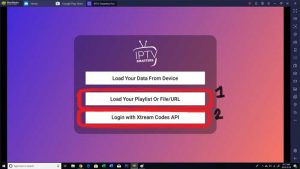
Step 4. Enter login details via xtreme codes requires the username and password. For Portal URL please contact us.
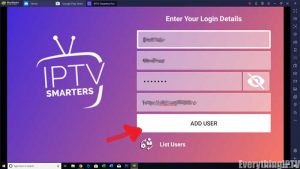
Step 6. You can also sign in just using the M3U playlist. For playlist name you can write anything. For playlist type select M3U URL and then copy and paste the URL into the ‘file/url’ field.
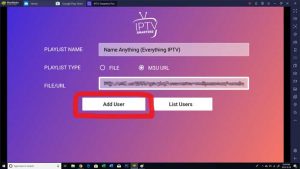
Step 7. Once signed into the IPTV Smarter app you’ll be taken to the list users screen. Selecting the profile just created.

Step 9. That’s it, we’ve successfully set up and configured the IPTV Smarters Pro app on Windows.
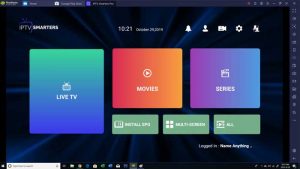
Review of IPTV Smarters (Tips & Tricks)
Here’s some things you can do with IPTV Smarters pro app.
Unlike the GSE Player app the channel list on this server is categorized into the different sections offered in the server which is pretty awesome.
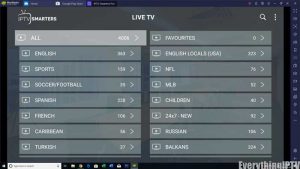
When viewing a live TV, you can hard press any channel which gives you the option to create a favorite.
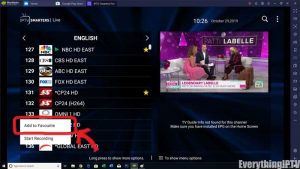
Going back to the main menu for the LIVE TV we can now see the favorites categories with the channels favorites in the last step.
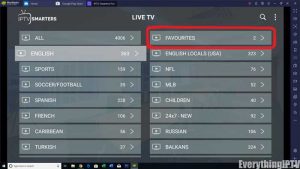
IPTV Smarters EPG Guide and Multi-Screen Feature
Going back to main menu of the IPTV Smarters pro app you can select the “live with EPG” option.
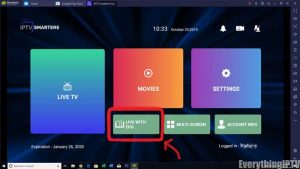
With the M3U playlist of the server the EPG automatically populated. You can see how the interface of the app in the image below. With M3U it’s the EPG guide is not 100% accurate and some of the channels are missing timing.
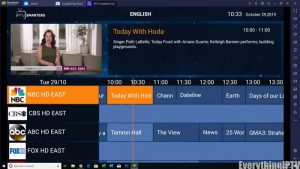
Next, we’ll take look at the multi-screen feature. There’s currently 6 options. We chose two screens allow to broadcast two separate channels simultaneously.
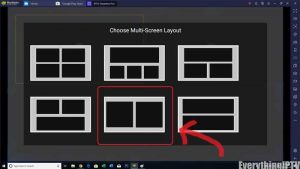
With this option the screen with the orange border plays the stream while the other is muted. This way you can watch the score of two different sporting events or keep up with the news / weather.
It’s definitely a nice feature and we didn’t notice any performance issues on BlueStacks (For Windows 10). This should work even better if using IPTV Smarters on Android.
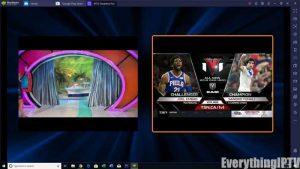
That’s it. Enjoy!